While Google Meet's integration with Qualified allows Meetings users to automatically insert Google Meet links into their meetings booked via Qualified, there are a few additional administrative steps that need to be handled to allow the integration to function properly. These are detailed below.
Enable the Google Meet API
First, your Google admin will need to enable the Google Meet API for use by Qualified. To do this, they will need to create a Google Cloud project (instructions here). Once this is done:
- Navigate to the Google Cloud Console.
- Navigate to APIs & Services → Library.
- Search for "Google Meet API" and click Enable
Configure the OAuth consent screen
In the Google Cloud Console, you will also need to configure the OAuth consent screen that appears when reps give permission to utilize the Google Meet integration. To do this:
- Navigate to the Google Cloud Console
- Navigate to APIs & Services → OAuth consent screen.
- Add Qualified to your list of approved applications.
- Add and approve the required scope:
https://www.googleapis.com/auth/meetings.space.created.
Set Access scope
Finally, you'll need to choose the access level that you want to grant the API. To do this:
- Navigate to the Google Workspace Admin Console
- Navigate to Apps → Google Workspace → Google Meet.
- Choose who on your team can use the integration:
- Org-Wide - enable for your entire organization.
- OU-Level - enable for specific organizational units.
Individual users will still need to set up their personal Google Meet details as part of their profile configuration. For more information, see here.
If you have followed the above instructions and still do not see the option for your team to connect to Google Meet, please contact your QSA.


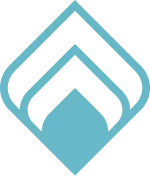

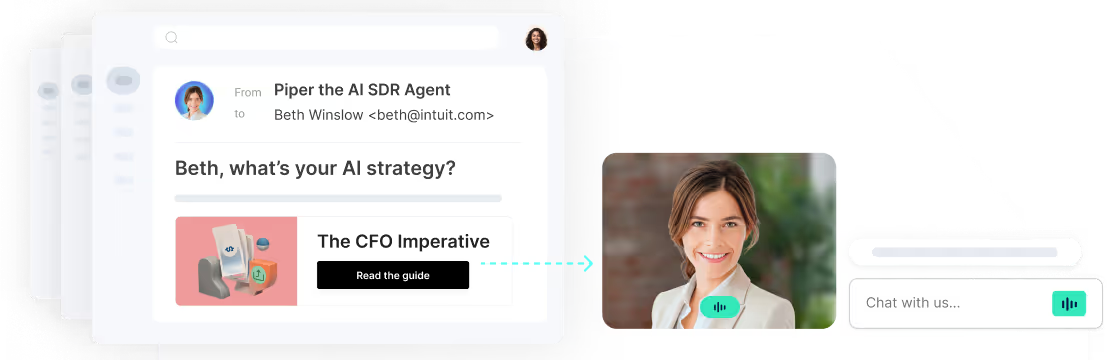

.svg)


