Want to make your Piper Emails more professional? Adding an email signature is a great way to do it! You can easily set up your signature in Piper Email to ensure every message you send leaves a lasting impression.
Where Your Signature Will Appear
Email signatures are available when your AI SDR agent send emails on behalf of a human sales rep. This means your personalized signature will appear on all emails sent through the AI SDR agent that come from your individual profile.
Ways to Add Your Signature
You have two convenient options for adding your email signature, listed in your Qualified profile.
Use Your Existing Gmail Signature
If you have a signature already set up in your Gmail inbox, Qualified can pull it in automatically.
Note: AI email can only pull signatures from Gmail at this time, not Outlook. If you use Outlook, please use the Create a Simple Text Signature option below.
To use your existing Gmail signature:
- Navigate to Settings → Profile.
- Scroll to the Email signature section.
- Click the Use Gmail email signature.
If you have multiple email signatures configured in your Gmail, AI email will use the default signature for new emails that is configured within Gmail.
Create a Simple Text Signature
If you don't use Gmail, prefer a different signature for Piper, or simply want to create one from scratch, you can do that directly within your profile.
To create your own signature:
- Navigate to Settings → Profile.
- Scroll to the Email signature section.
- De-select the Use Gmail email signature if it’s unselected.
- Enter your desired signature.
This signature only supports plain text. Markdown, images, and hyperlinks will not work, although there is a WYSIWYG editor for color, bold, and italics.


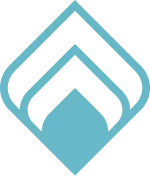

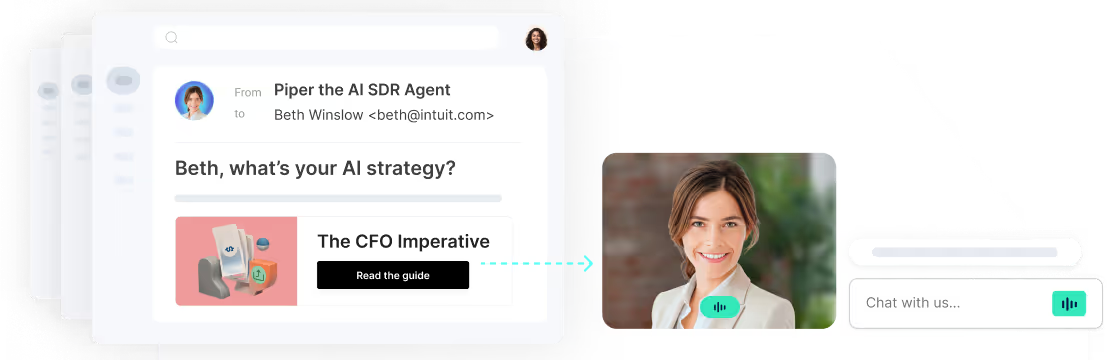

.svg)


