Workflows in Qualified allow admins to automate backend processes and enhance visitor experiences without manual intervention. By combining triggers and actions, workflows centralize business logic, helping teams focus on crafting meaningful visitor interactions while automation handles routine tasks in the background.
What are workflows
Workflows provide a structured way to automate and manage business logic across your Qualified instance. Instead of embedding logic directly within individual experiences, workflows enable a centralized system for handling complex processes, such as data updates, system integrations, and team notifications.
If workflows are not yet enabled in your Qualified account, please contact your Qualified Success Architect or reach out to help@qualified.com.
How do workflows work?
Each workflow is made up of two key components:
Triggers
Triggers are the conditions that initiate a workflow. Depending on the trigger, this may occur as soon as the criteria is reached, or be delayed until after the visitor’s session ends. Each workflow can only have one trigger; however, one trigger condition (such as a visitor having a conversation with an AI SDR agent) might trigger multiple workflows.
Actions
Actions are the various tasks that a workflow performs once triggered, such as sending notifications, updating records, or syncing with external systems. Each workflow should have at least one action, but might have several. Workflows can also include branching logic, so certain actions are only taken when certain criteria are met, like a visitor matching your ICP.
Workflows are flexible and can accommodate a wide range of scenarios by combining different triggers and actions.
Creating a workflow
Follow these steps to create and activate a workflow:
- Log into Qualified as an admin.
- Go to Settings → App Settings → Workflows.
- Click the + Create new workflow button.
- Name your workflow.
- Then, select a trigger. Use the “Change trigger” option if needed.
- Specify the workflow timing, if applicable. Note: some triggers only support one timing option.
- Add an Action, such as:
- Setting a visitor field value.
- Creating a Salesforce task.
- Sending a Slack notification.
- Add additional Actions as needed.
- Click Save Workflow in the upper right-hand corner.
- Activate the workflow using the toggle in the workflows list.



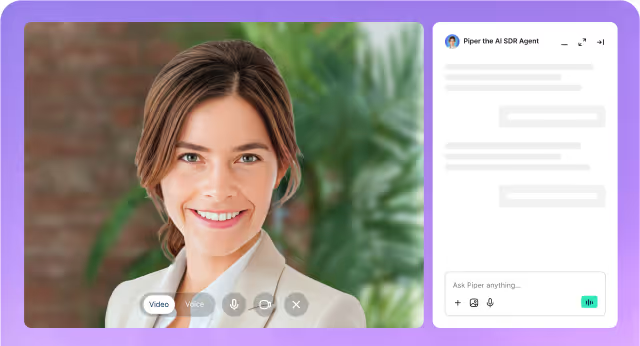
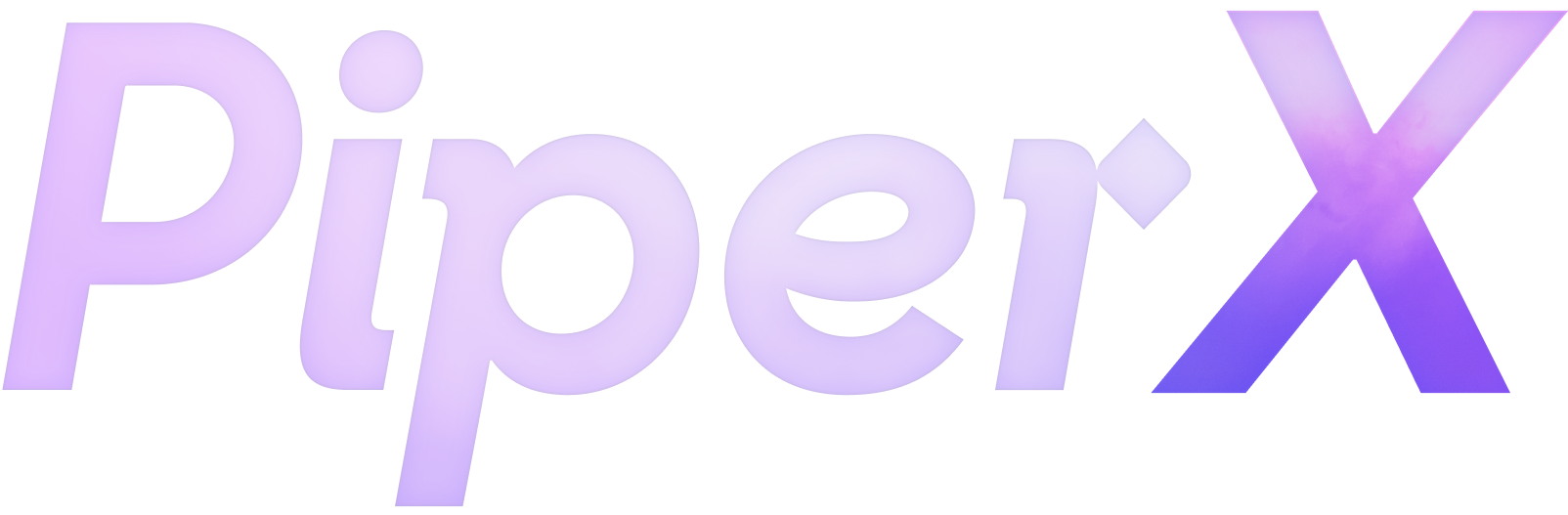

.svg)


