Non-working days help admins prevent scheduling conflicts on company-wide holidays or specific non-working days. By blocking these dates in advance, you ensure that no meetings are accidentally booked when your team is unavailable. This feature streamlines scheduling across your entire organization, avoiding confusion and improving the customer experience.
For example, if January 1, 2026 is set as a non-working day, no meeting times will be offered on that day for all Qualified users.
How to set non-working days:
- Navigate to Settings → Company Details.
- Scroll to Non-working days.
- Select the dates that should be blocked for all users.
- Click Save in the top right hand corner.
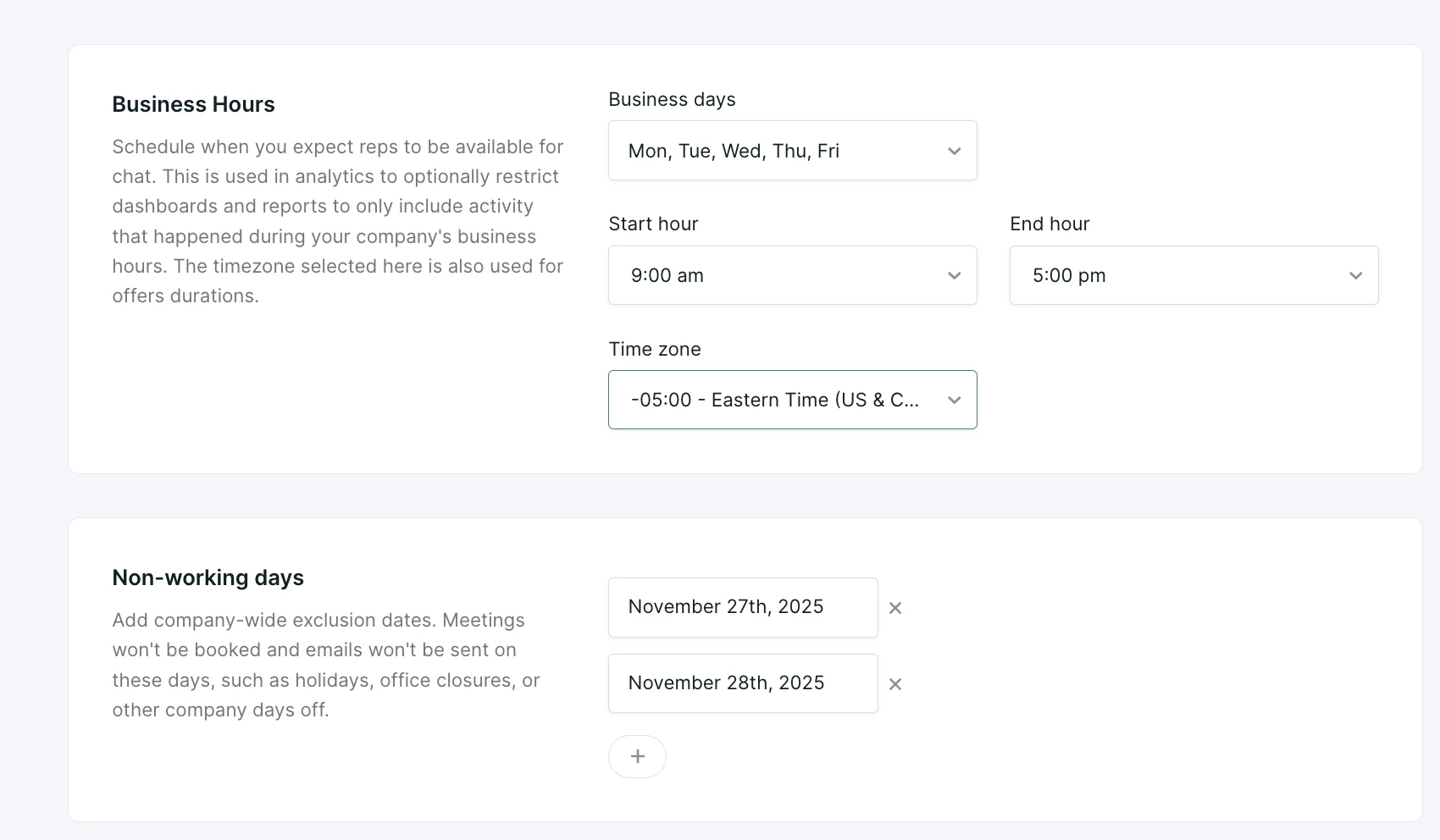
This functionality is set to block calendars on specific dates, not days of the week (like weekends). To block specific days of the week, use the Business Hours settings.


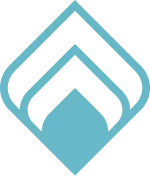

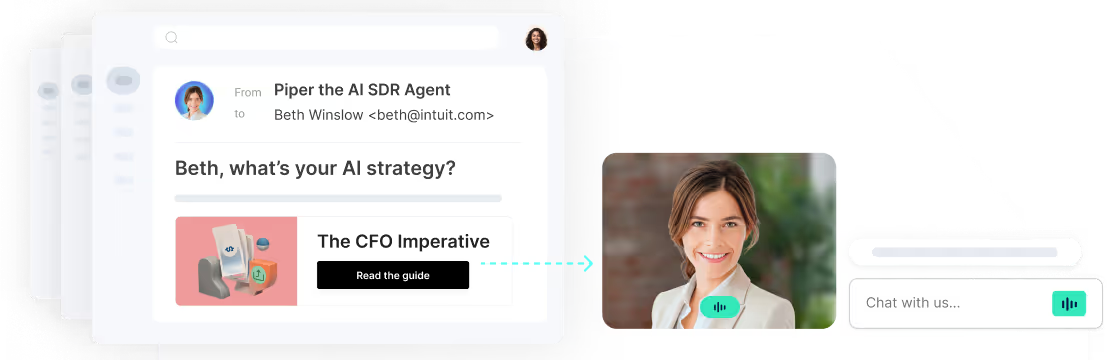

.svg)


